# Preferences
The new RIPEstat UI is more customizable than ever before. Below we present a tour of the Preferences page, which is accessible from the lower left sidebar menu.
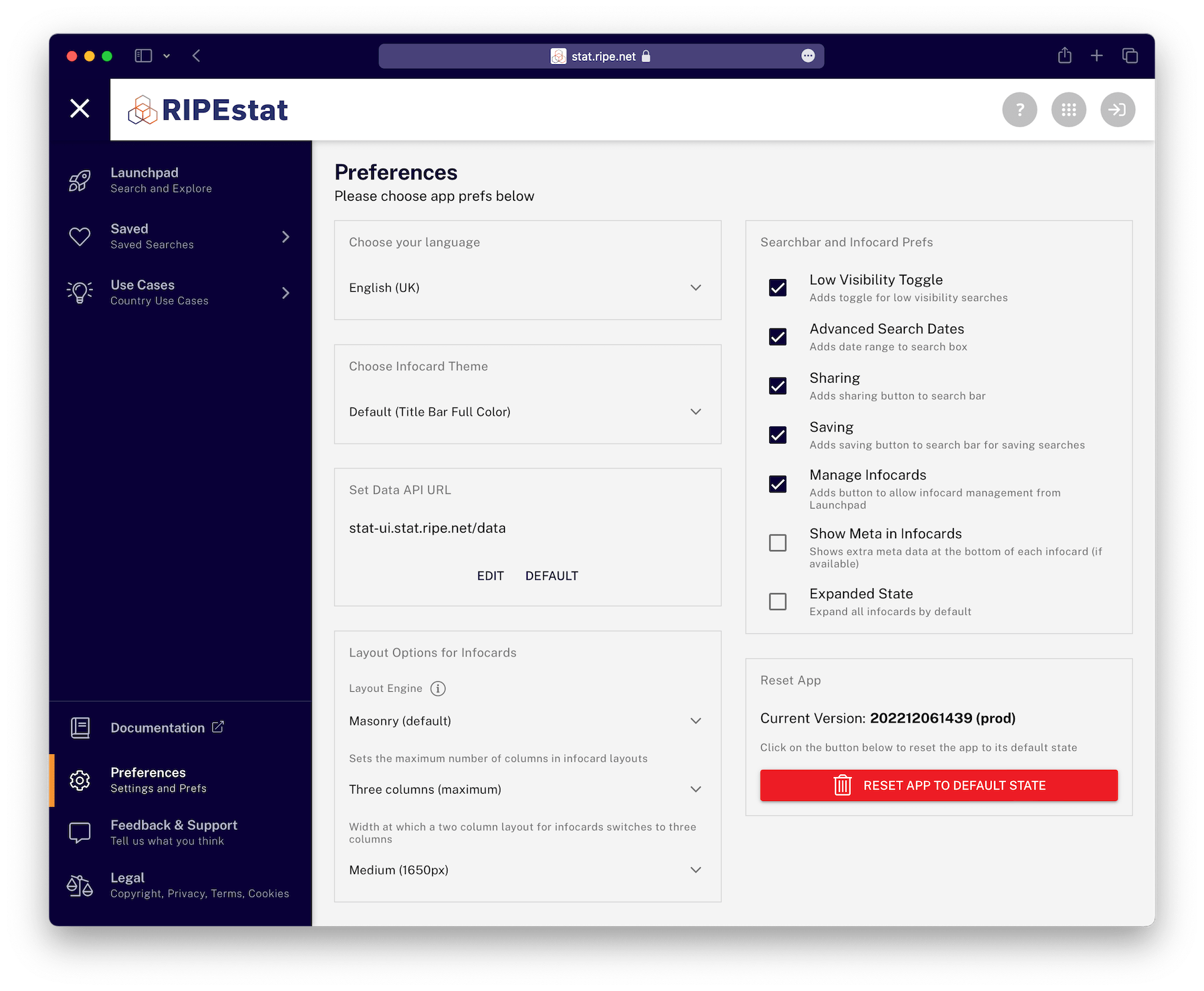
# Language
The RIPEstat UI supports multiple languages, and you can choose among them here. Most of the major interface menus have already been translated, and we are adding more translatable strings (for infocard and other items) all the time. If you are interested in providing translations in your language for strings that are still in English, you can do so with a RIPE NCC Access account. If you have such an account, you can contribute to translations here (opens new window).
# Themes
Infocards can be displayed in a variety of themes to suit your particular taste.
# Layout Options for Infocards
In this section you can select the layout engine (Masonry is the default for precise card order, but you can choose Packery if you want to be able to drag cards to new order). You can also set 1-3 maximum columns for displaying infocards, and if you have chosen 3 you can set the window width at which the layout will switch from 2 to 3 columns. This can help with allowing the width of infocards to be wider or narrower, depending on your preference.
# Searchbar and Infocard Prefs
In this section you can decide which elements will show in the lower part of the search bar. For example, if you like a very minimal interface and only ever search in the "latest" timeframe, unchecking all of these items will completely remove the lower part of the searchbar from the interface. You can also set inforcard prefs for low visibility (in RIS), extra meta data and whether cards should be in expanded state by default.
# Reset App
Clicking on the button in this section will reset the app to the default state, removing your custom settings, and giving you the option to keep or erase your saved searches.